KnobMan Online Help
02.Overview
User Interface Overview
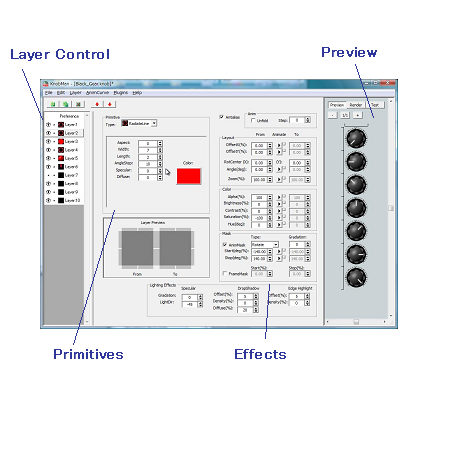
KnobMan has multiple bitmap layers upto 99. Eeach layer can has a primitive of image/line/ circle/sphere and so on. If you select a 'Image' type primitive, you can import a bitmap of bmp/png(with alpha)/jpg/gif file to the layer. Each primitive has various parameters, and the layer common parameters of layout, colors, mask and shadow also can be specified.
Layer Control
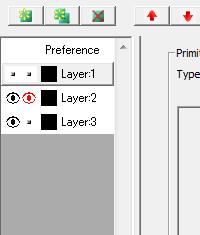
Each layer can be selected by this pane and the layer manipulation (new/dup/del/down/up) can be done by upper buttons. Layer move is also available by dragging each layer-item to other position. There are two 'Eye' shape icon for visibility control. 'Black' eye is for normal visible/invisible switching, and 'Red' eye is 'Single' layer monitor. If at least one of 'Red' eye enabled, all other layers are forced to invisible. It will handy to quick checking a layer. In default, KnobMan has three layers but you can add more layers by 'New' or 'Duplicate' if you need. The layer name also can be set by 'layer' menu or Right-click menu.
Preference
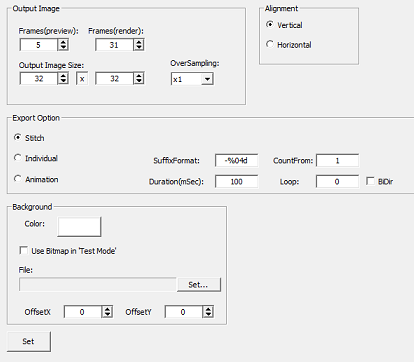
The top-most tab page is a preference settings. global statistics of the output image (ex. the bitmap size, frames ..) are set by this page.
Primitive
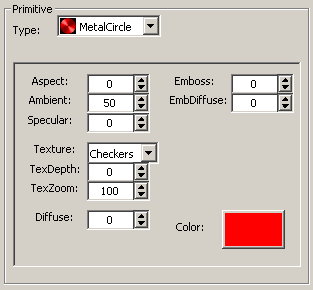
The primitive type for the layer can be set by this section. the primitive is a simple shape of 'circle' , 'rectangle' or 'line' and so on... each primitive has some option parameters for examples, width, length,... these parameters have primitive type dependent meaning.
The base image of a primitive (except for 'Dynamic Text') is rendered first and constant during animation by effects (described in next section). It means the hilight or shadow by primitive options are rotated accompany with rotate animation. Though some primitives have lighting related options (for example, 'Specular'), you had better to use 'Lighting effects' in the Effects section if you want to rotate the primitive and lighting from constant direction.

In above picture, upper row is the lighting by primitive's 'Specular' and 'Emboss', lower row is the lighting by the "Lighing Effect"'s 'Specular' and 'Edge Hilight'.
Effects
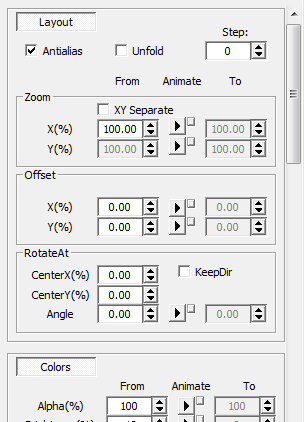
Each primitive on the layer will be processed by this section. almost parameters in this section have a couple of value that labeled 'From' and 'To'. the 'To' value is normally disabled but can be used by checking the 'animate' (like the 'Play' icon) checkbox. the value will takes in-between value through frames. In default, the in-between values are linearly assigned in the frames, but this animation curve can be changed if the curve1-curve4 is selected by the small rect button on rightside of animate checkbox. you can use upto 4 types of curve. For more detail, refer the Animation Curve.
Anim
Anim group has two parameters. The 'Step' parameter decide the number of the frames of animation. And the 'Unfold' will unfold all animation frames to all output frames. It is useful for repeated object in each output frame.
Layout
Layout group parameters will decide the primitive's alignment on the layer. especially important params in rotating knobs are 'Zoom' and 'Angle'. 'Zoom' will decide the size of shape. and angle will decide the rotation.Color
Color group will modify the primitive's color. the alpha value also be specified.Mask
'Mask' will mask a part of primitive. only the inside of 'Start' and 'Stop' will be displayed. the inside means both of 'Start' < x < 'Stop' and 'Start' > x > 'Stop'. It allows a expression of extending from fixed point (ex. left or right from center). Mask type is selectable from 'Rotation' / 'Radius' / 'Horizontal' and 'Vertical'.

Lighting
A shadow and hilight can be added to primitive by this group.
Preview

The right-side pane is a preview of the rendering result. can be zoom in/out and switch the preview/render/test mode.The difference of preview / render is only the number of frames that specified by the preference page. It is recommended that setting a small number for preview frames, if the preview pane respond slow because of you need large size / many frames images.
In 'Test' mode, You can comfirm the animatoin by dragging the slider.
Return



