JKnobMan Online Help
02.Overview
User Interface Overview
[ Japanese | English ]
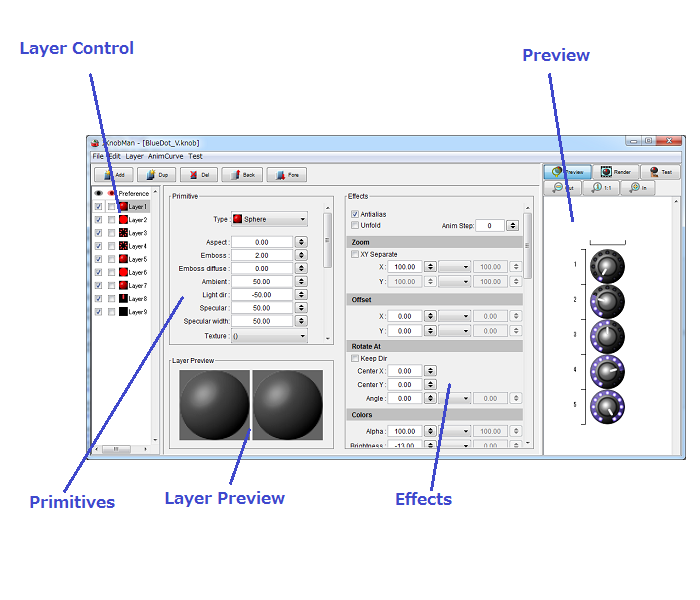
JKnobMan has multiple bitmap layers up-to 99. Each layer can has a primitive of image/line/circle/sphere and so on. If you select a 'Image' type primitive, you can import a bitmap of bmp/png(with alpha)/jpg/gif file to the layer. Each primitive has various parameters. In addition, various effects like zoom, rotate, color-tweaking, mask and shadows are available.
Layer Control
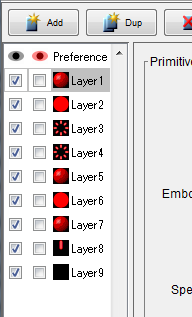
Each layer can be selected with this pane and the layers are manipulated (new/dup/del/down/up) with upper buttons. Layer move is also available by dragging each layer-item to other position. There are two 'Eye' shape icon for visibility control. 'Black' eye is for normal visible/invisible switching, and 'Red' eye is 'Single' layer monitor. If at least one of 'Red' eye enabled, all other layers are forced to invisible. It will handy to quick checking a layer. In default, JKnobMan has three layers but you can add more layers by 'New' or 'Duplicate' if you need. The layer name also be set by 'layer' menu.
Preference
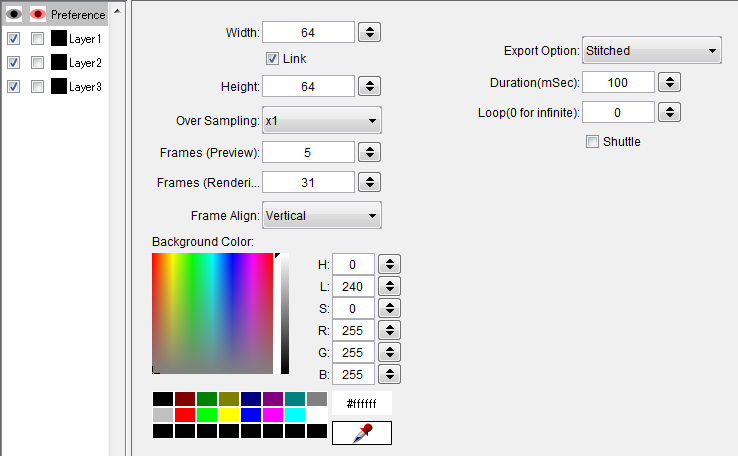
The top-most tab page is a preference settings. global statistics of the output image (ex. the bitmap size, frames ..) are set with this page.
Primitive
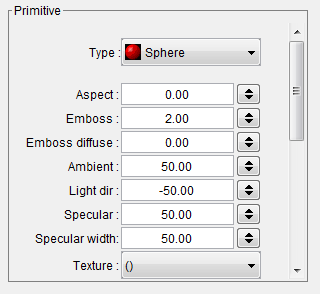
The primitive type for the layer can be set with this section. the primitive is a simple shape of 'circle' , 'rectangle' or 'line' and so on... each primitive has some option parameters for examples, width, length,... these parameters have primitive type dependent meaning.
The base image of a primitive (except for 'Dynamic Text' and multi-framed 'Image') is rendered first and constant during animation by effect parameters (described in next section). It means the hi-light or shadow by primitive options are rotated accompany with rotate animation. Though some primitives have lighting related options (for example, 'Specular'), you had better to use 'Lighting effects' in the Effects section if you want to rotate the primitive and lighting from constant direction.

In above picture, upper row is the lighting by primitive's 'Specular' and 'Emboss', lower row is the lighting with the "Lighing Effect"'s 'Specular' and 'Edge Hilight'.
Effects
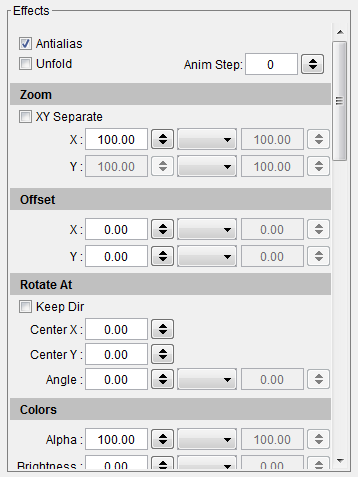
Each primitive on the layer will be processed with this section. almost parameters in this section have a couple of values for animation 'From' and 'To'. the 'To' value is disabled in default but be enabled if select the 'animate' drop-down. the value will takes in-between value through frames. In default, the in-between values are linearly assigned in the frames, but this animation curve is editable if the curve1-curve8 is selected. For more detail, refer the Animation Curve.
Anim
There are two parameters about animation. The 'Step' parameter decide the number of the frames of animation. And the 'Unfold' will unfold all animation frames to all output frames. It is useful for repeated object in each output frame.
Layout
Layout group parameters will decide the primitive's alignment on the layer. especially important parameters in rotating knobs are 'Zoom' and 'Angle'. 'Zoom' will decide the size of shape. and angle will decide the rotation.Color
Color group will modify the primitive's color. the alpha value is also editable.Mask
'Mask' will mask a part of primitive. only the inside of 'Start' and 'Stop' will be displayed. the inside means both of 'Start' < x < 'Stop' and 'Start' > x > 'Stop'. It allows a expression of extending from fixed point (ex. left or right from center). Mask type is selectable from 'Rotation' / 'Radius' / 'Horizontal' and 'Vertical'.

Lighting
A shadow and specular can be added to primitive with this group.
Preview

The right-side pane is a preview of the rendering result. That can be zoom in/out and switch the preview/render/test mode.The difference of preview / render is only the number of frames that specified with the preference page. It is recommended that setting a small number for preview frames, if the preview pane respond slow because of you need large size / many frames images.
In 'Test' mode, You can confirm the animation with mouse dragging or mouse wheel rotating.
Return



